Please see this document for the latest instructions:
https://docs.google.com/document/d/1HsgT2MoKVZ8eWeJYYtwMwpIveQXH9HMW8KDYn0SxwJs/edit?usp=sharing
Harrisburg Area Community College
Steps to Setup an EPAF Proxy
-
Login to myHACC
-
Click on HACCWeb (SSB)
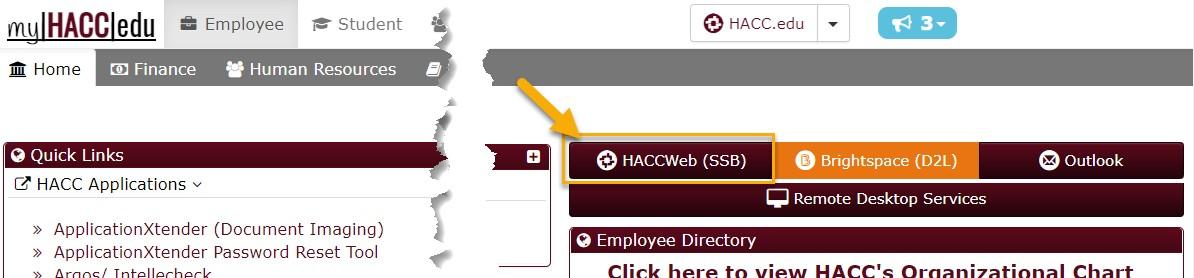
-
From the Employee Dashboard, under My Activities, Select Electronic Personnel Action Forms

-
Select EPAF Proxy Records from the tile menu

-
Select the drop down on Approval Level to add a proxy user for

-
Select Add Proxy…

-
Type in search criteria for desired Proxy Approver, options will auto-filter, click the circle next to the desired person, and then click SUBMIT
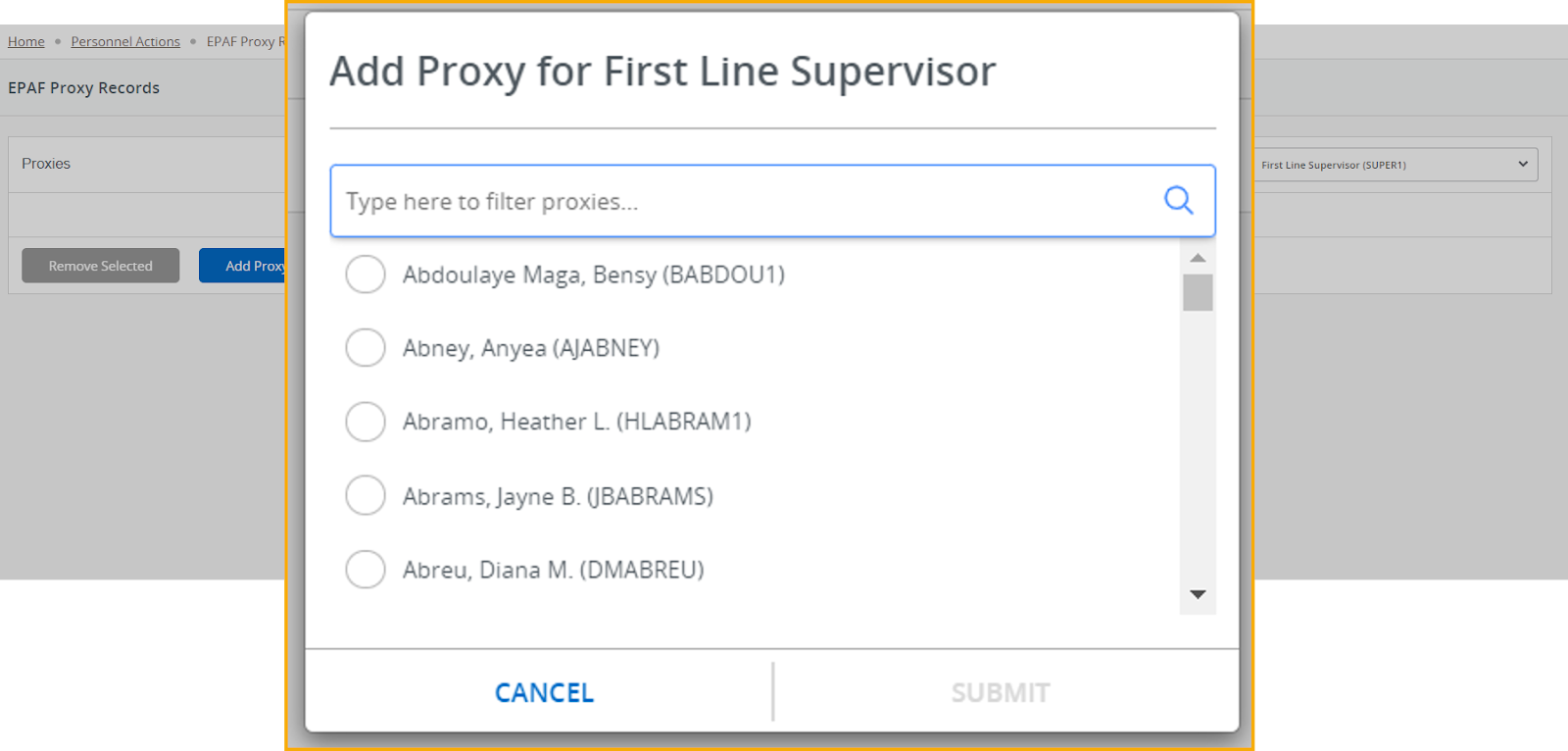
-
Selected person should show in list of Proxies

-
To remove Proxy options, select the square next to employee’s name, and click on Remove Selected

-
Please remember to add a Proxy for all Approval Levels