Important: If you are using a personal device or a HACC-issued Mac device and need to reset your HACC password, please follow these steps to reset your HACC password:
-
Sign out of the myHACC website if you are currently signed in.
-
Using a web browser, navigate to the password reset portal located here: https://accounts.hacc.edu/passwordreset/address
-
Enter your HACC username and follow the prompts to reset your password.
Important: If you are using a HACC issued device with Always on VPN, please follow the instructions below to reset your HACC password:
Before proceeding to Step 1, make sure you have all Apps, Browsers, and Programs closed.
1. While signed into your HACC account, press the CTRL+ALT+DELETE keys to open the secure screen.
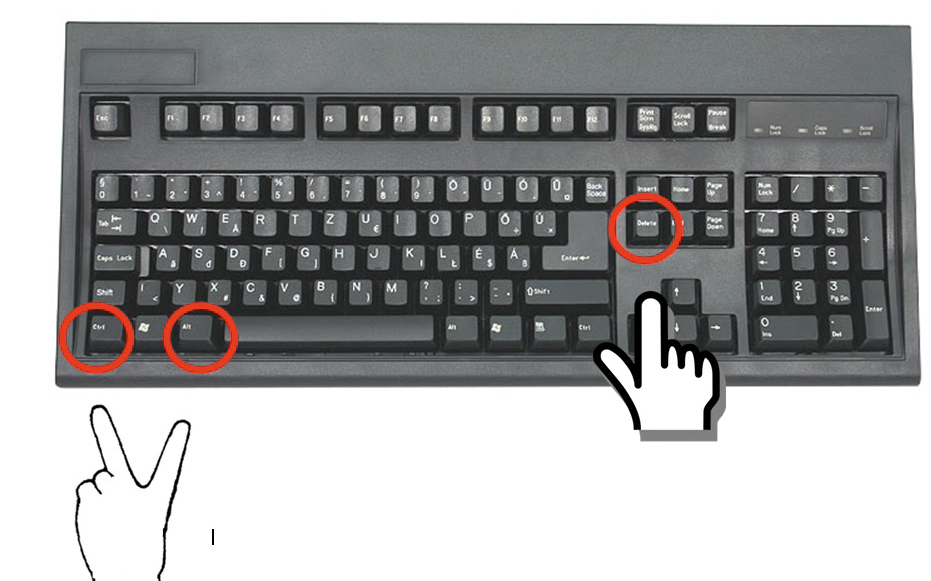
2. Click/tap on Change a password. (see screenshot below)
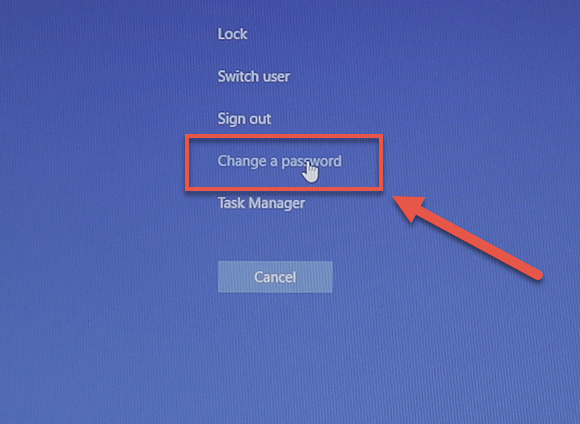
3. Type in your current old password, enter the new password and confirm the new password, and press Enter or click/tap on the arrow. (see screenshot below)
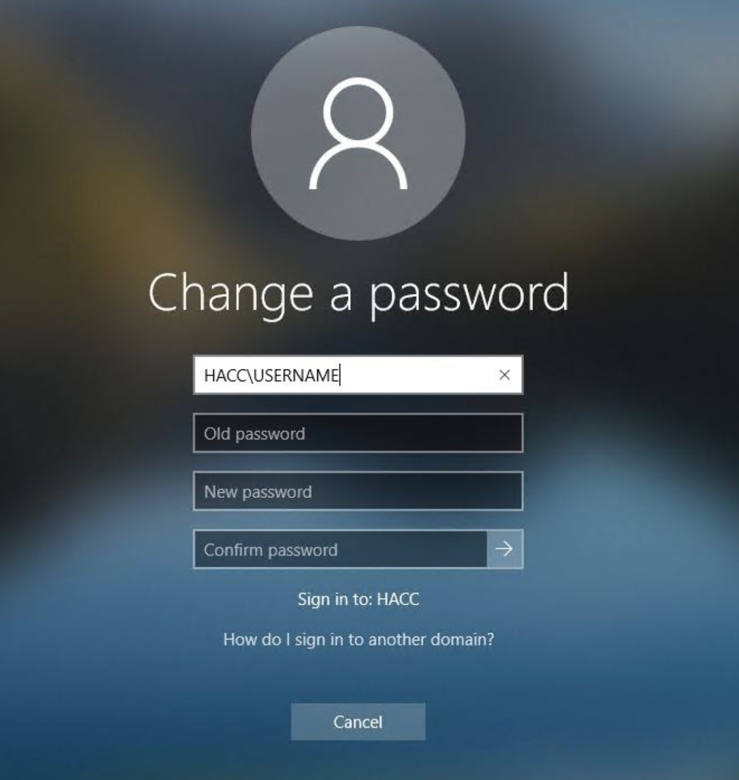
4. Click/tap on OK. (see screenshot below)
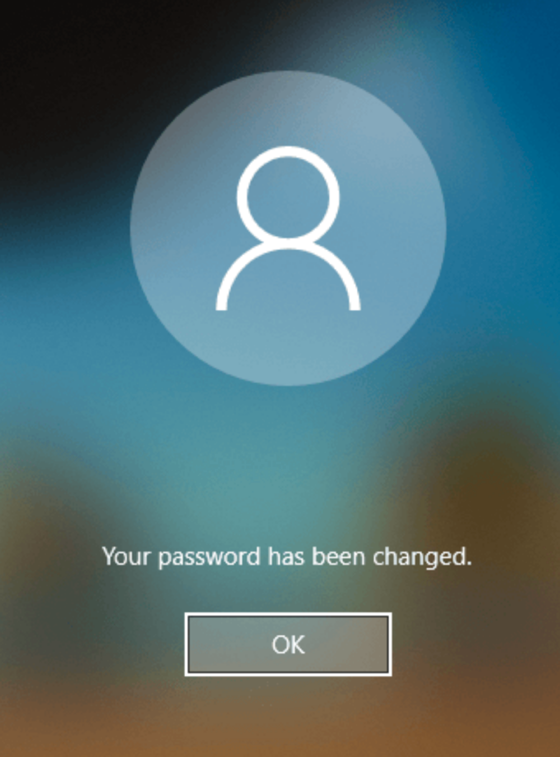
5. After the password has been changed, Restart your PC/Laptop and log in with your new password.
*** If you have any issues resetting your password, please contact the IT Support Center at 717-780-2570 or supportcenter@hacc.edu